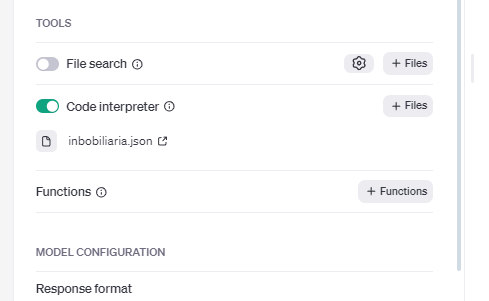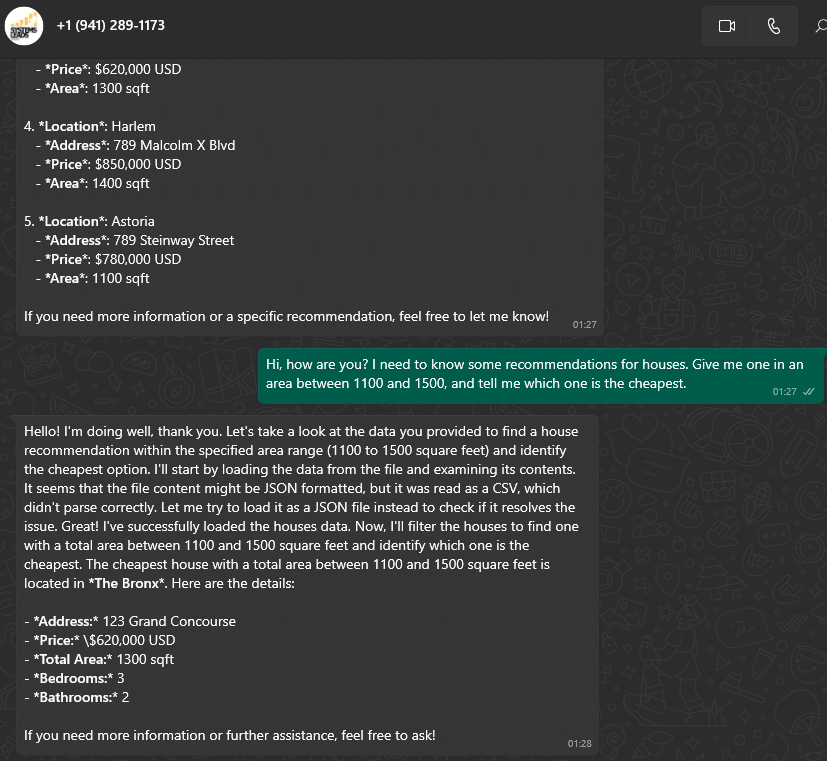Create your ChatGPT account
1. Go to platform.openai.com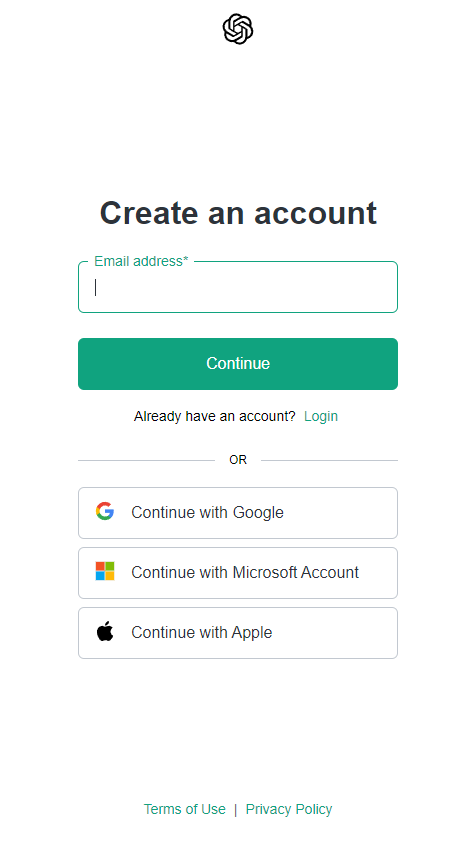
2. Create your assistant and save their ID.
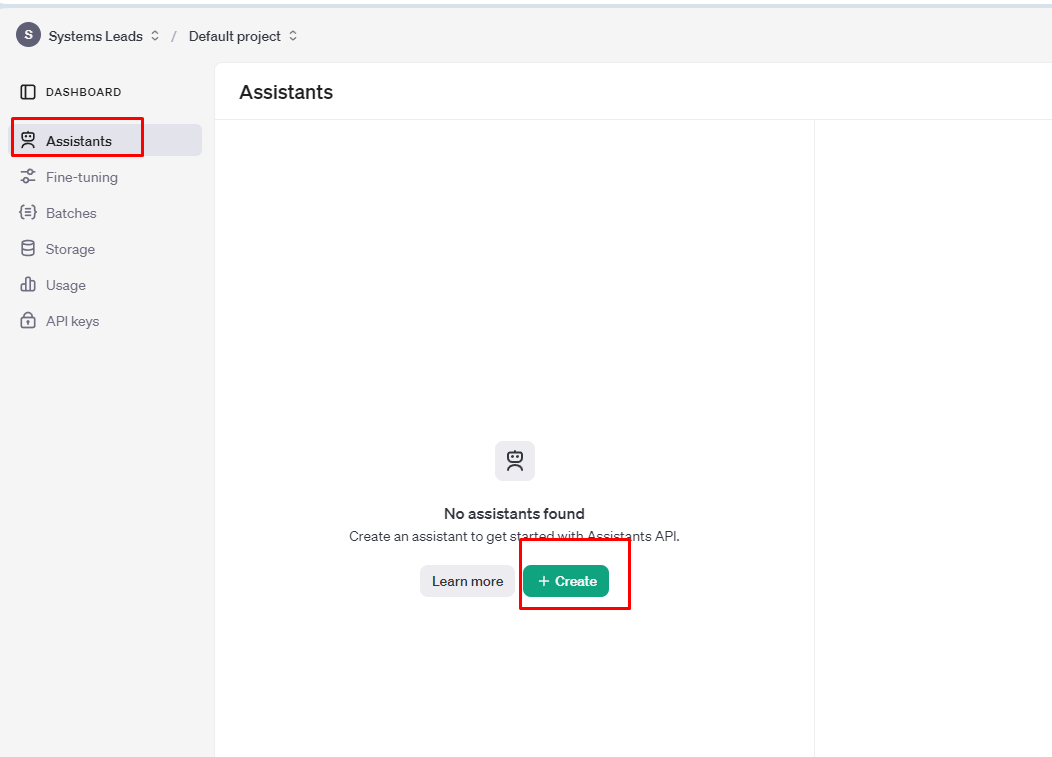
3. Create an API and save the API key.
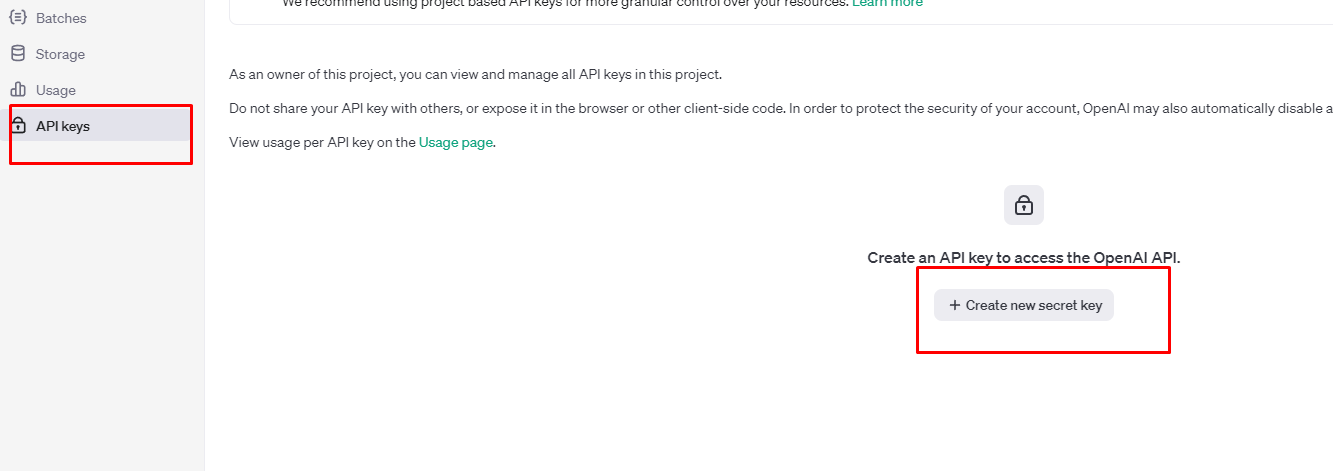
4. Important!: Go to the payments section and recharge with at least $10 to $15.
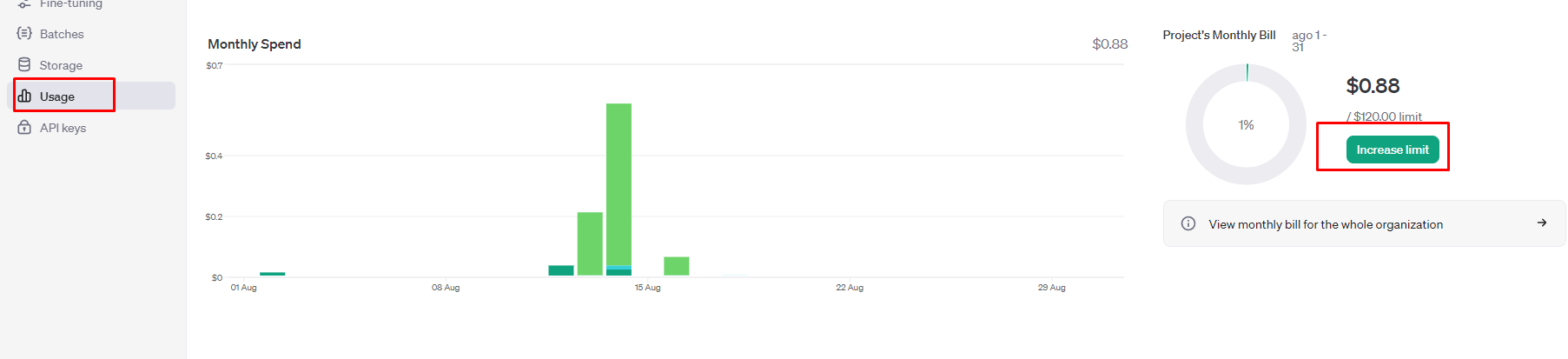
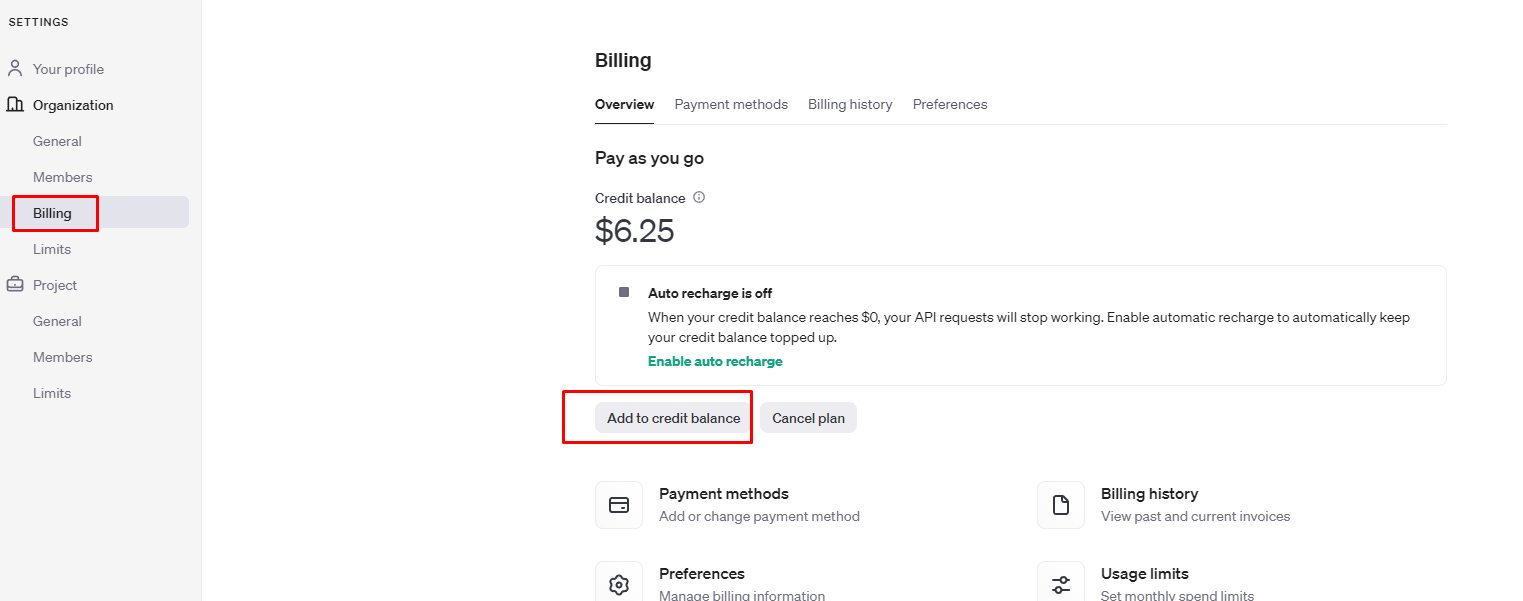
Connect to Bitrix24
Go to the installed app and click on the Register here button. Create your account on our administration platform
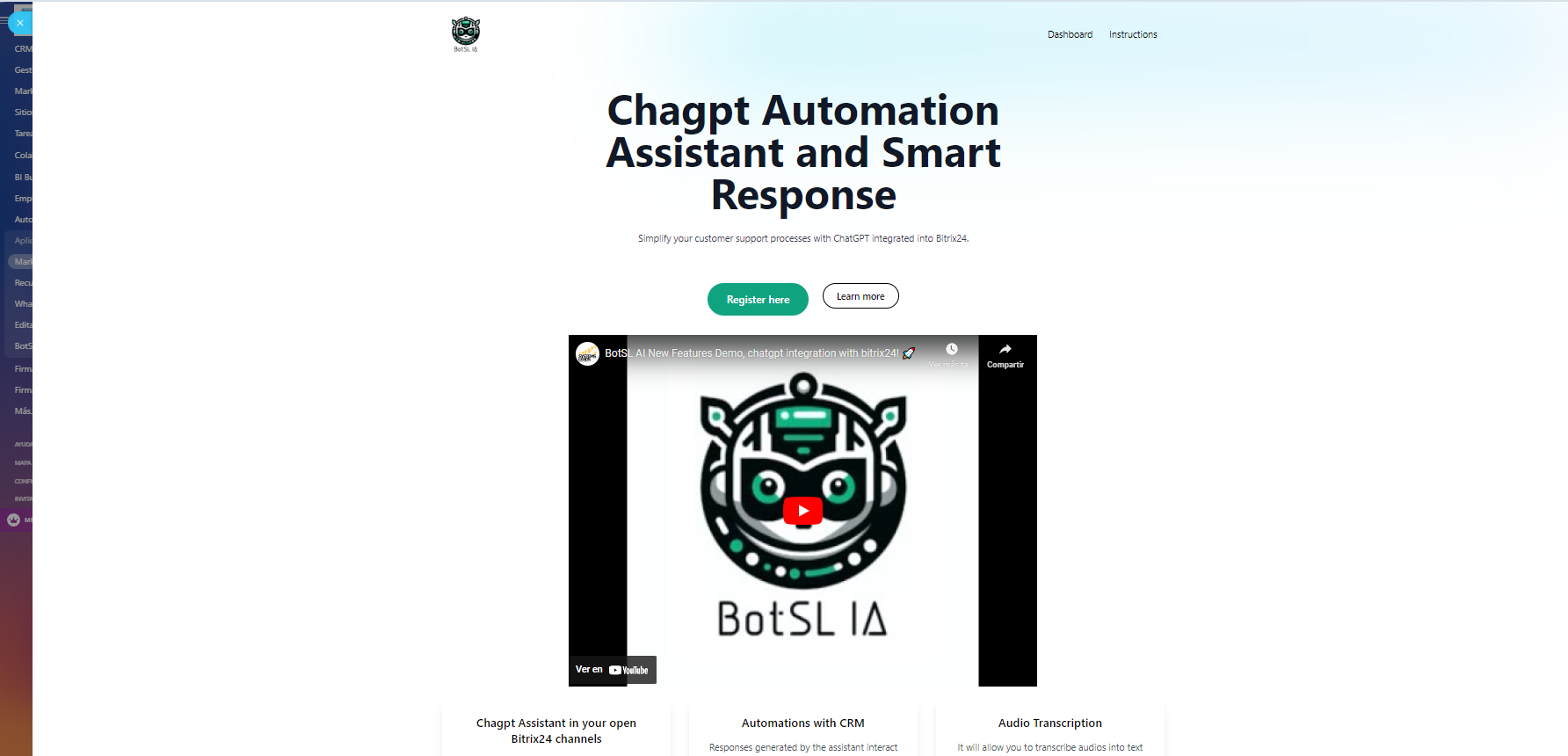
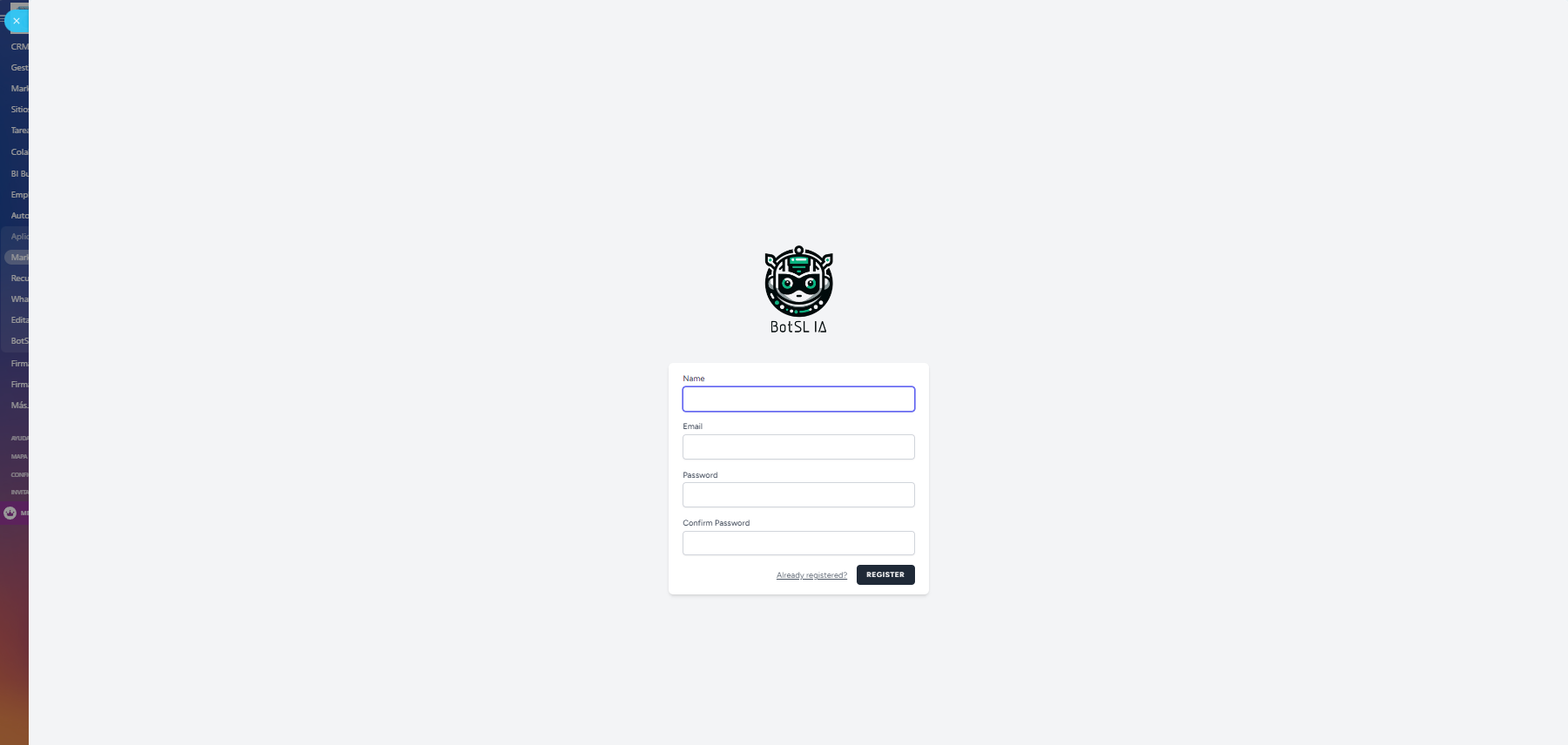
Once registered, you can create a connection with your chatgpt credentials
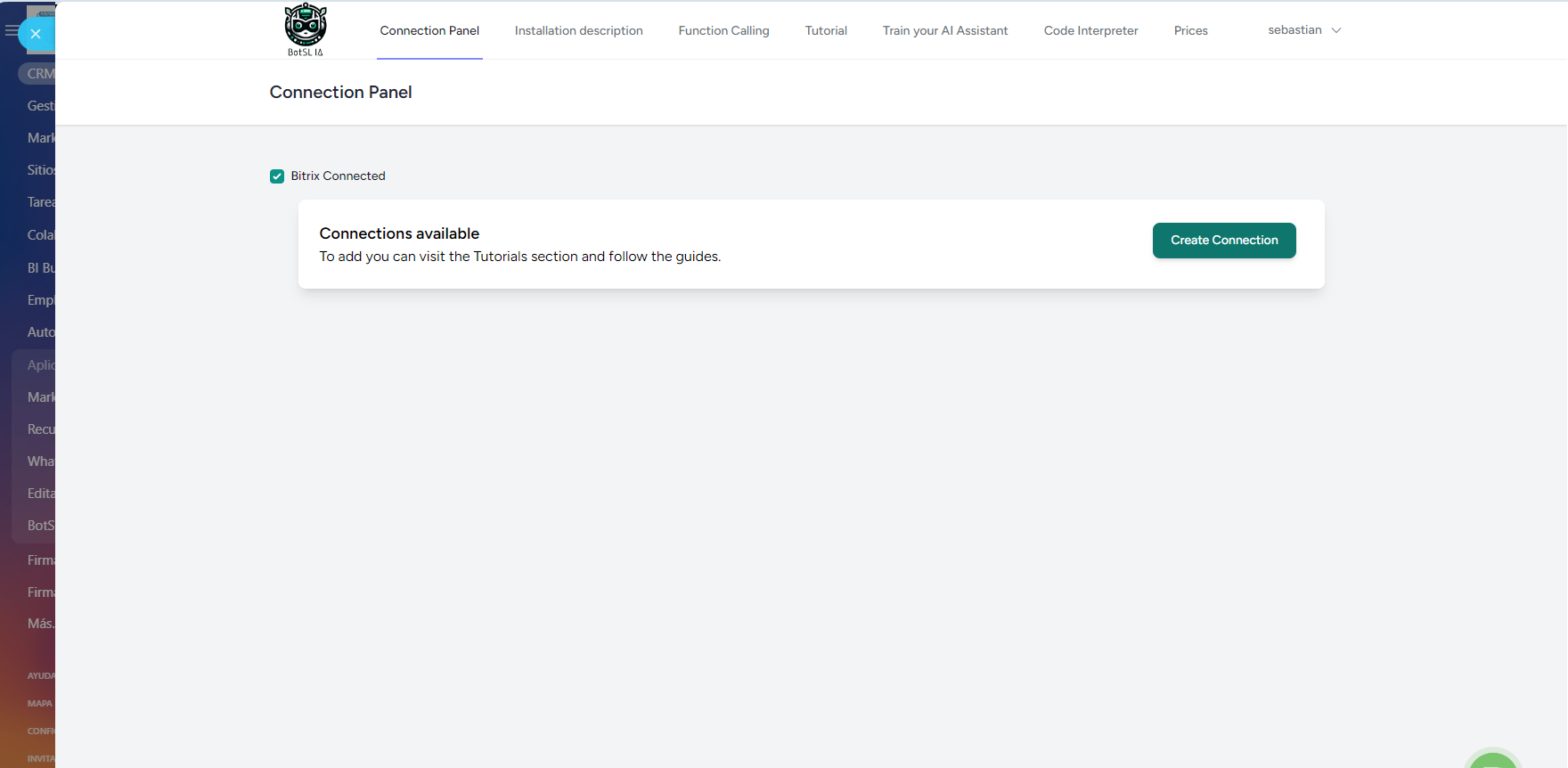
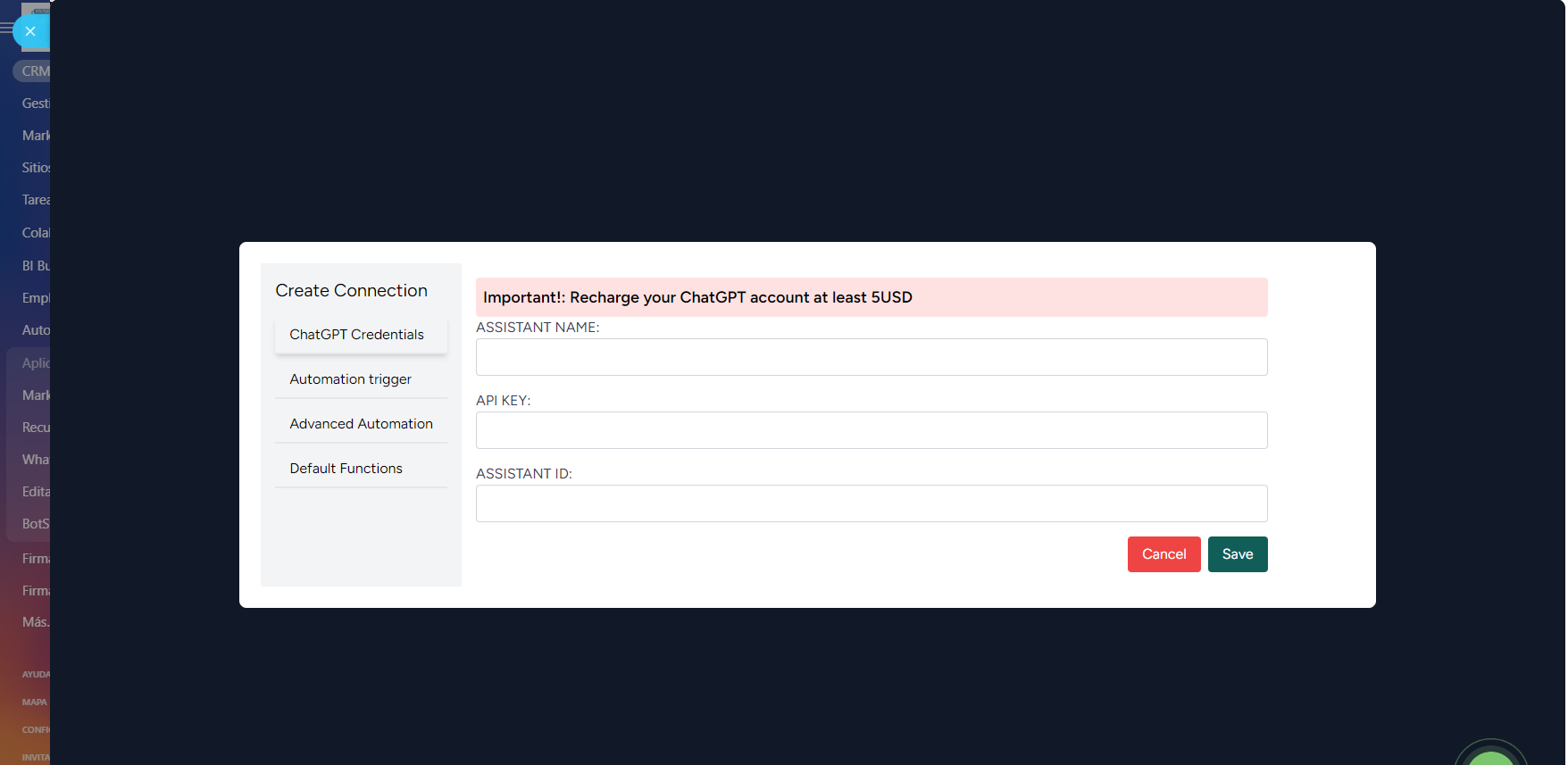
Response Summary
The "Response Summary" button saves a summary of the conversation in the comment field of the deal or lead as selected. Add this format to the end of your instructions:
1.Name: Jose
2.Gmail: Jose@maiul.com
3.Phone: 9949494
4.Interest: [add more options as needed]
Automation to move to a Phase and Professional Only Workflow Runner
through an icon that you indicate in the instruction and at the time of creating the bot you indicate either a phase or a workflow, if the assistant detects the icon it will execute the corresponding action. This will allow you to have an interaction with the CRM and know the information that the bot is sending and perform automatic actions such as sending an email, alerting, discarding clients that are not potential.. Example:
Audio Response:
The assistant already has the response to audios activated by default, simply when an audio arrives it will give you a timely response.
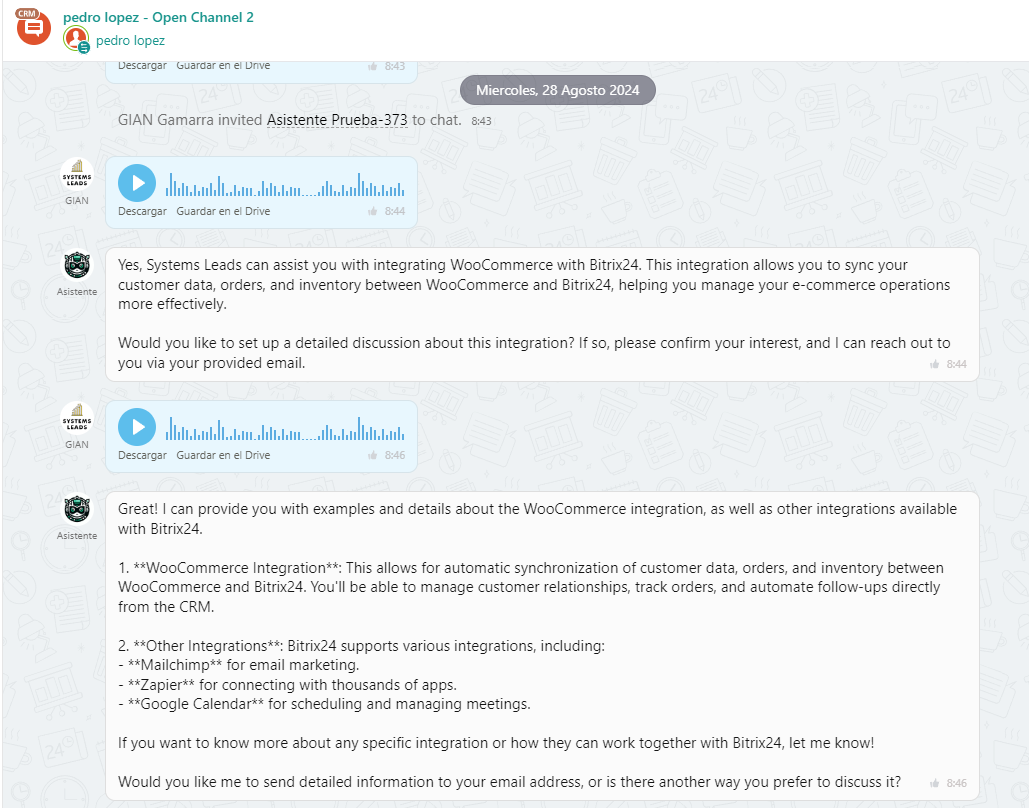
Image Response:
The assistant can respond with default images, we recommend giving it guidelines for previous images files so that it can interpret correctly